To import customers, go to the main menu, select the "Customers" tab, then click the "Import Customers" button.
Navigation path:
Main Menu → Customers → Import Customers
Navigation path:
Main Menu → Customers → Import Customers
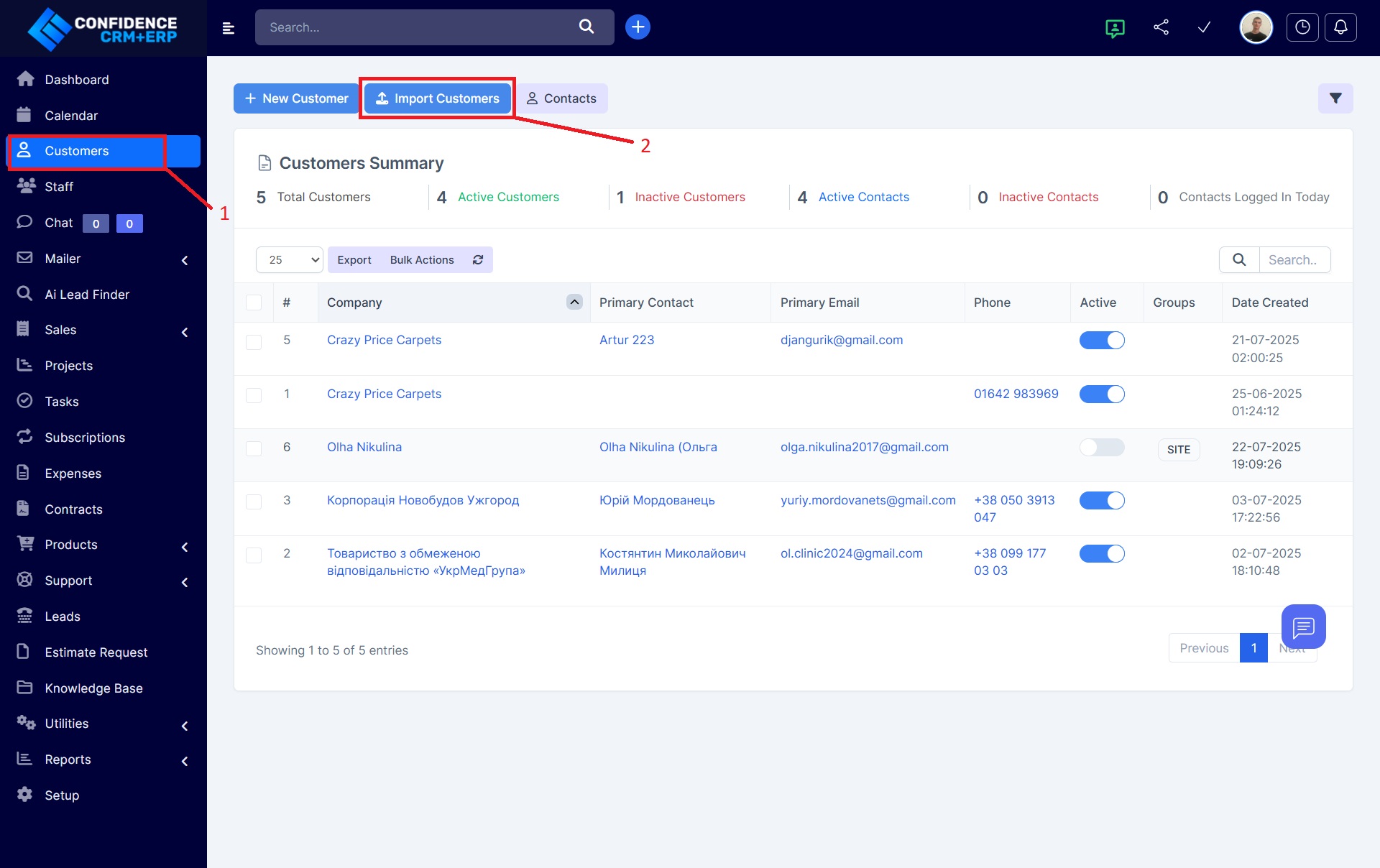
After clicking the Import button, a form opens to upload a CSV file with customer data and additional import parameters.
Main instructions:
CSV file upload:
Click the file selection field and choose a CSV file containing customer data for import.
The file must be UTF‑8 encoded to avoid encoding issues.
The first line of the CSV must contain the column headers.
CSV file upload:
Click the file selection field and choose a CSV file containing customer data for import.
The file must be UTF‑8 encoded to avoid encoding issues.
The first line of the CSV must contain the column headers.
Date format:
If the data includes date fields, the date format must be strictly Y‑m‑d (e.g., 2025‑07‑28).
If the data includes date fields, the date format must be strictly Y‑m‑d (e.g., 2025‑07‑28).
Group settings:
You can select one or more groups to which the imported customers will be added.
If needed, you can create a new group by clicking the plus icon next to the group selection list.
You can select one or more groups to which the imported customers will be added.
If needed, you can create a new group by clicking the plus icon next to the group selection list.
Default password:
Optionally, specify a password that will be applied to all imported contacts.
Optionally, specify a password that will be applied to all imported contacts.
Action buttons:
-
Import: Start import of data from the uploaded file.
-
Simulate Import: Run an import simulation to test the file and settings without adding data to the system.
Important recommendations:
Duplicate email addresses will not be imported to avoid duplicates.
It’s recommended to preconfigure default contact permissions in the system via Settings → Customers for proper assignment of permissions and notifications.
Duplicate email addresses will not be imported to avoid duplicates.
It’s recommended to preconfigure default contact permissions in the system via Settings → Customers for proper assignment of permissions and notifications.
