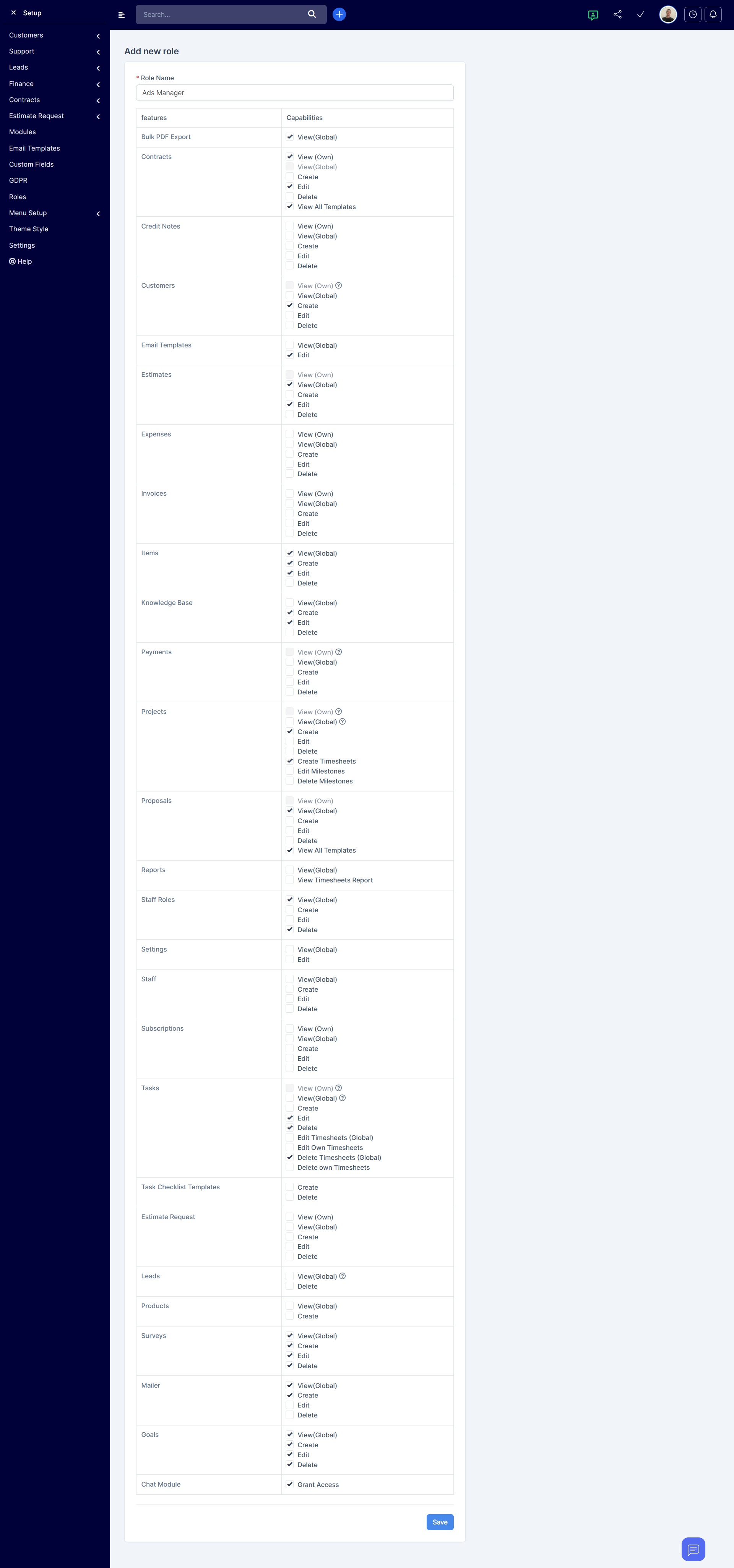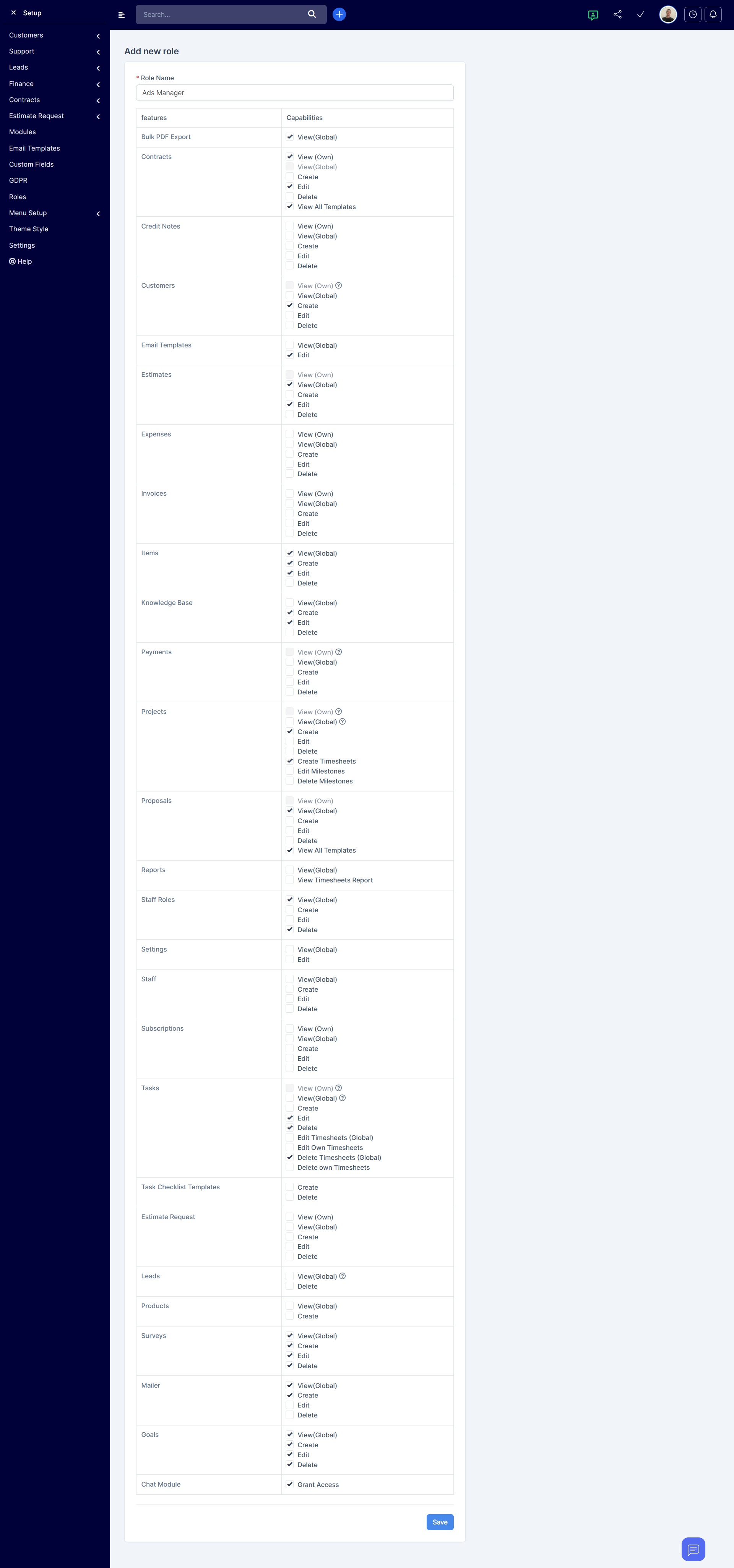How to Create an Employee Role in CRM | Confidence CRM
In a CRM system, a role is a set of permissions that define what a user can view and do. By setting up roles, you can control access to various modules and features depending on the user’s responsibilities.
This is particularly useful for teams where employees perform different tasks — such as sales, support, marketing, or analytics. You can assign specific roles that limit or expand access to only what’s relevant for their work.
Proper role management improves data security, enhances productivity, and ensures a streamlined CRM environment.
How to Create a Role: Step One
Go to Setup → Settings → Staff Roles to view the table of all existing roles in the system.
At the top of the page, click the New Role button to create a new staff role.

Creating a New Role — Access Permission Settings
After clicking New Role, the Add New Role form will open.
Here you need to:
-
Enter the Role Name — for example, Project Manager, Accountant, etc.
-
In the table below, set permissions for each module and action.
Permissions are divided into two main columns:
-
Features — system modules: Customers, Tasks, Projects, Payments, Contracts, Reports, etc.
-
Capabilities — access levels: View (Own/Global), Create, Edit, Delete.
✅ For example:
-
Customers — allow viewing only own customers and creating new ones.
-
Invoices — allow creating and editing all invoices.
-
Tasks — grant the right to edit only own timesheets.
This allows you to precisely configure access for each role according to the employee’s responsibilities.