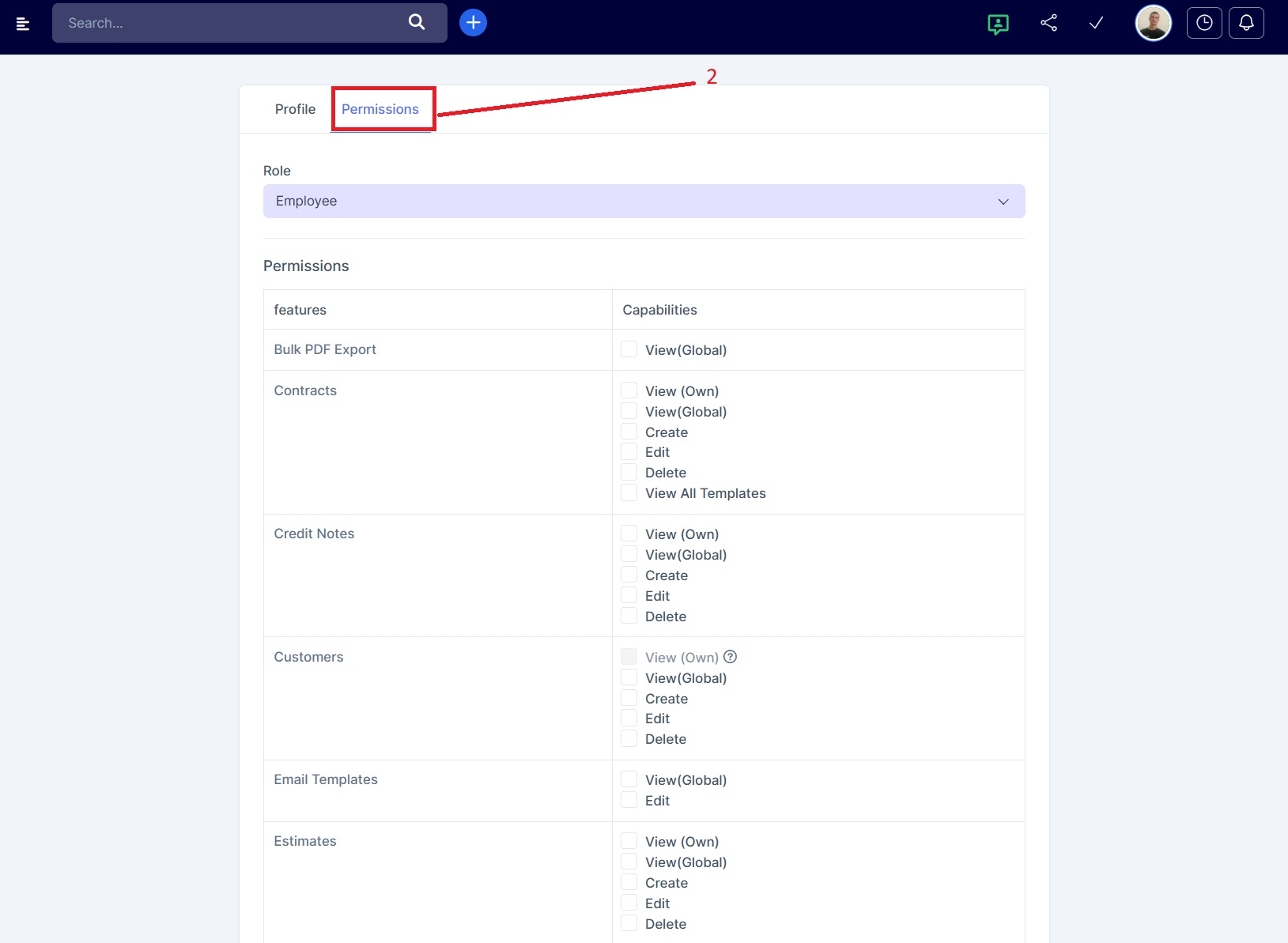Main menu → Staff → New Staff Member
After clicking on “New employee”, a form will open with several tabs for filling out the profile, setting permissions, and searching.
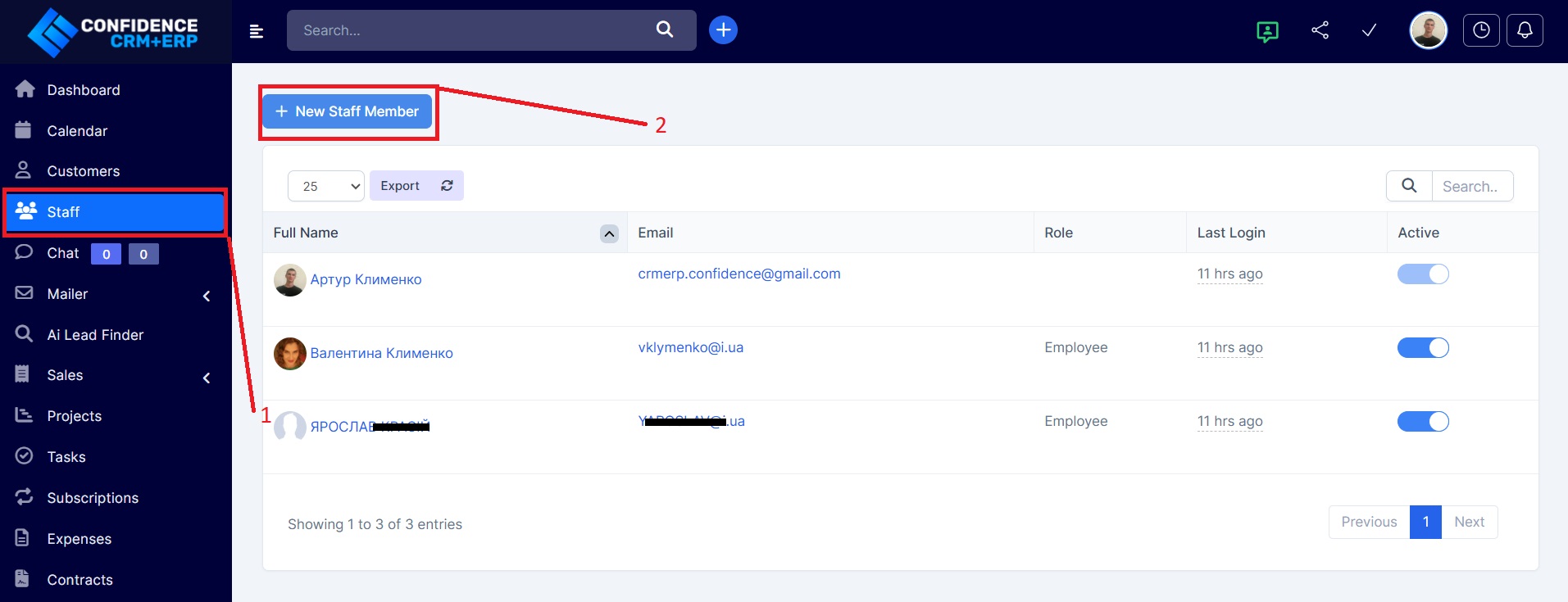
Basic Employee Information (Profile)
Section: Main Menu → Staff → New Employee → Tab "Profile"
Section: Main Menu → Staff → New Employee → Tab "Profile"
This block contains the main employee data:
-
Profile photo
-
First Name (required)
-
Last Name (required)
-
Email (used as login)
-
Password (can be generated manually or automatically)
-
Hourly rate ($) – used for project billing
-
Phone
-
Facebook, LinkedIn, Skype
-
Interface language
-
Email signature
-
Text direction – Left-to-Right or Right-to-Left
-
Assigned departments
-
Send welcome email
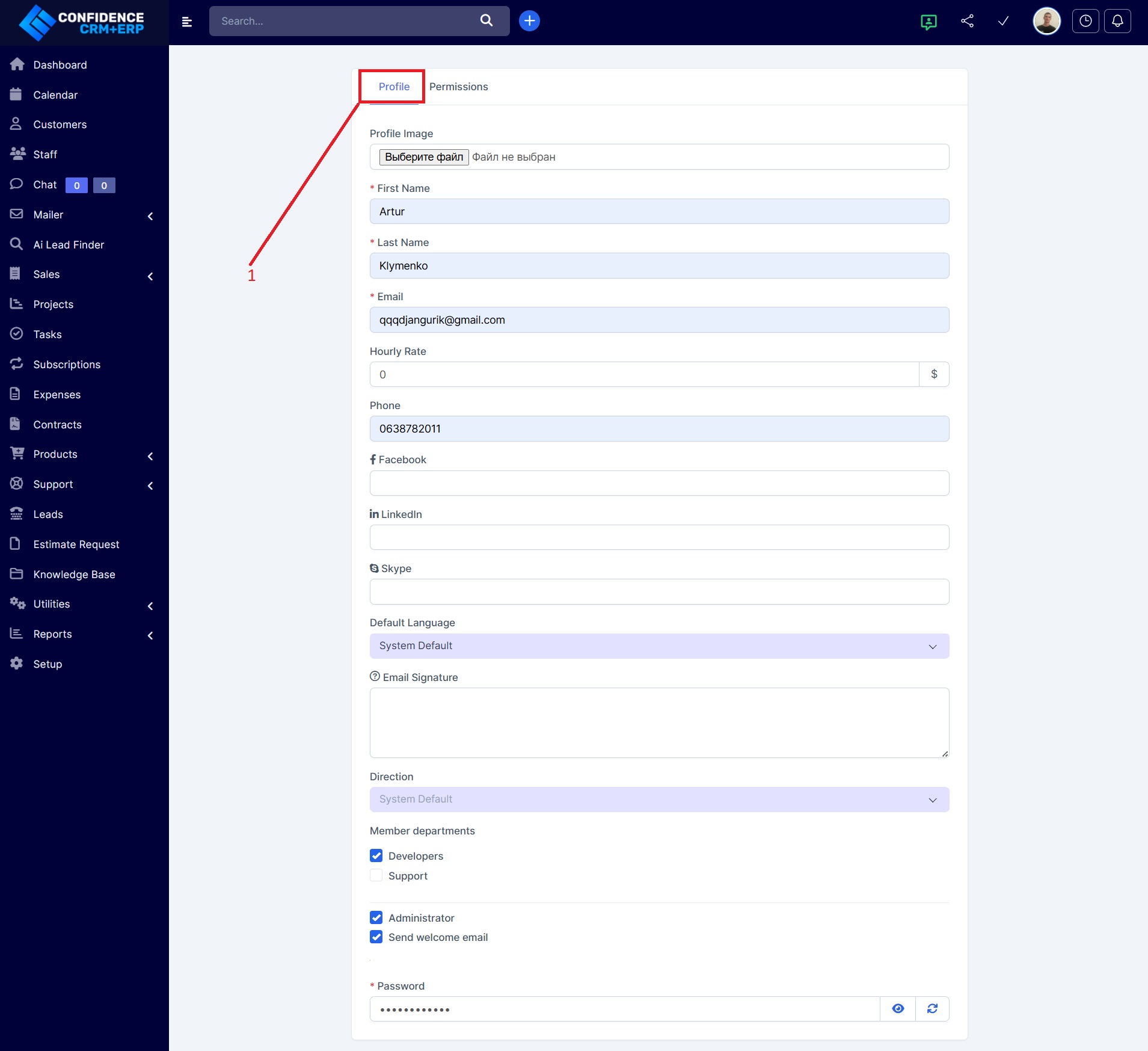
Access Rights and Role (Permissions)
Section: Main Menu → Staff → New Employee → Tab "Permissions"
Section: Main Menu → Staff → New Employee → Tab "Permissions"
This section defines access rights for the employee:
-
Role: choose a predefined role (permission set)
-
Individual permissions: fine-tuned control per module and action
Key permission categories:
-
Customers: view, create, edit, delete (own / global)
-
Contracts, Credit Notes, Invoices, Estimates, Proposals – similar access levels
-
Projects: create/edit rights, manage milestones and timesheets
-
Tasks: including ability to edit/delete own/global timesheets
-
Reports: access to general reports including timesheets
-
Staff Roles & Management: full or limited access to staff controls
-
Knowledge Base, Products, Surveys, Goals, Mailer, Leads, Subscriptions, Items
-
Estimate Request: submit, view, edit requests
-
Chat Module: grant access to chat
-
Bulk PDF Export: export multiple entries to PDF